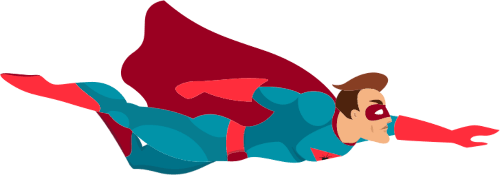Welcome to the ultimate solution for managing your premium WordPress plugins and themes: the 99Plugs Update Manager. This ultra lightweight plugin streamlines the update process, so you no longer have to manually download and update your premium plugins and themes to keep your site up-to-date. The 99Plugs Update Manager allows you to easily manage and activate all of your update keys in one central location and integrates directly with the WordPress dashboard, delivering automatic updates using the native WordPress updater, just like any other WordPress Updates.
Table of Contents
Getting Started: Installing The Update Manager
To get started, you will need to log into your 99Plugs account.
After logging in, navigate to the My Downloads section within your Account Dashboard. Here, you will find the premium plugins and themes you’ve purchased from 99Plugs, which you can download at any time by clicking the file links located on the right-hand side. Simply click on the 99plugs-update-manager.zip link to download the plugin.
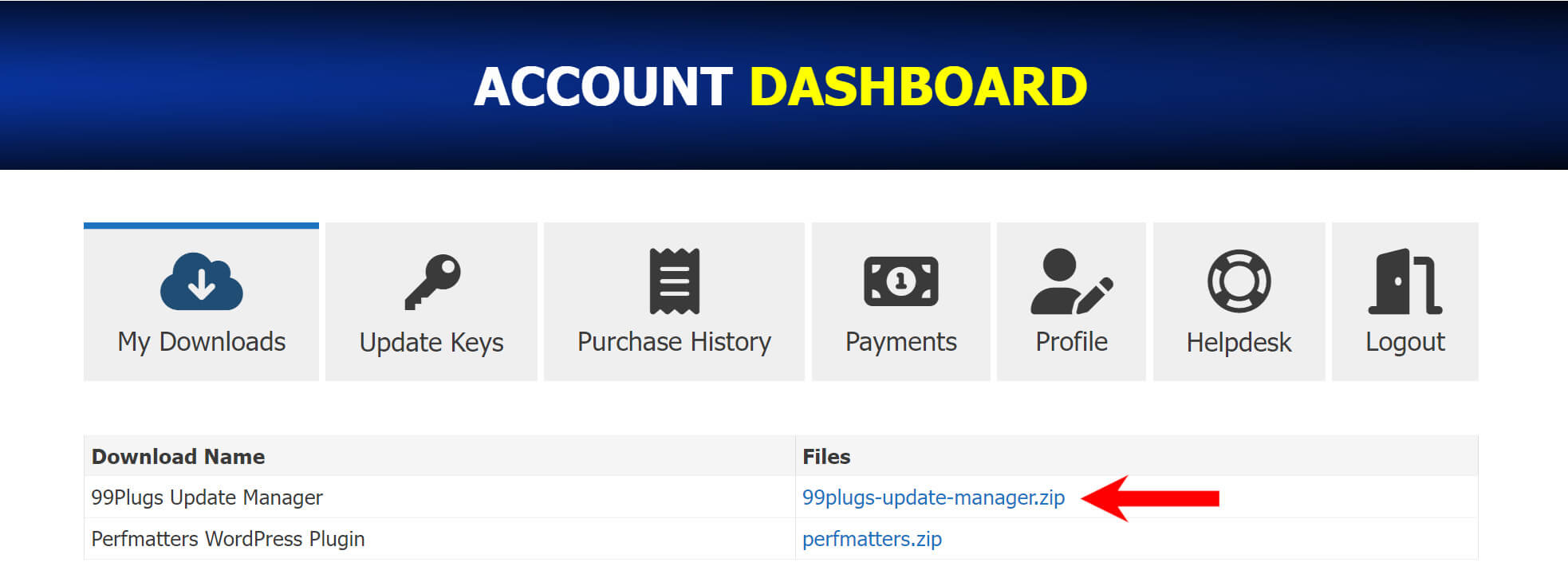
Once the download is complete, you’re ready to install the plugin on your WordPress site.
Begin by logging into your WordPress admin dashboard. From there, proceed to the Plugins section and select Add New to open the page where you can upload new plugins.
You will see a screen similar to the one in the screenshot below. Simply click on the Upload Plugin button at the top of the screen and a plugin upload form will appear.
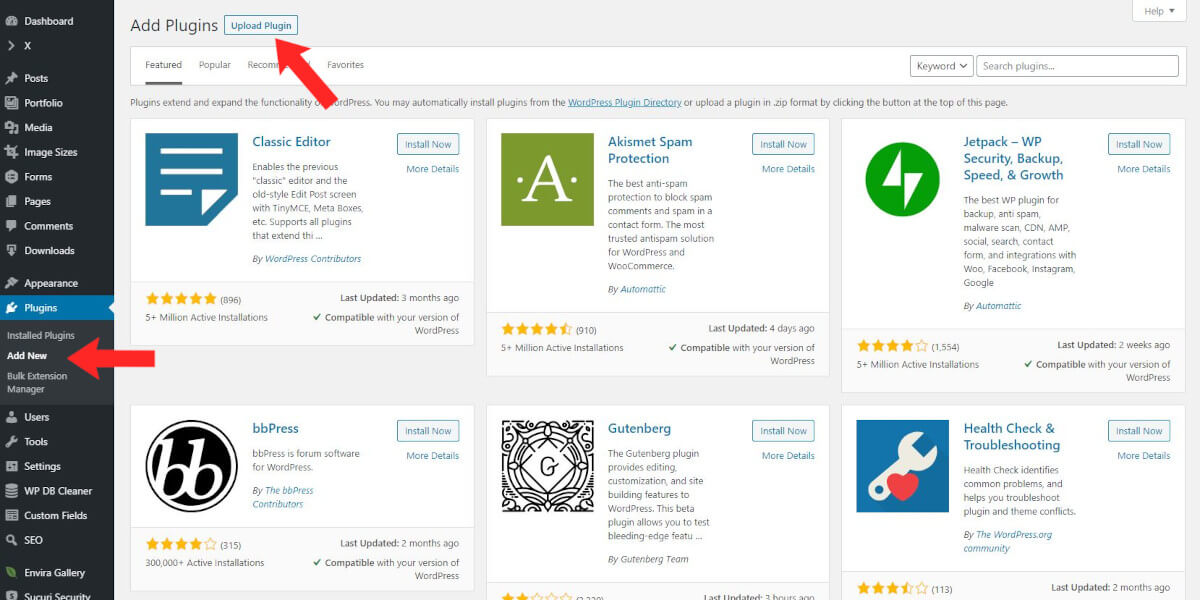
Next, click the Choose File button and select the 99Plugs Update Manager plugin file you downloaded earlier. After selecting the file, press the Install Now button.
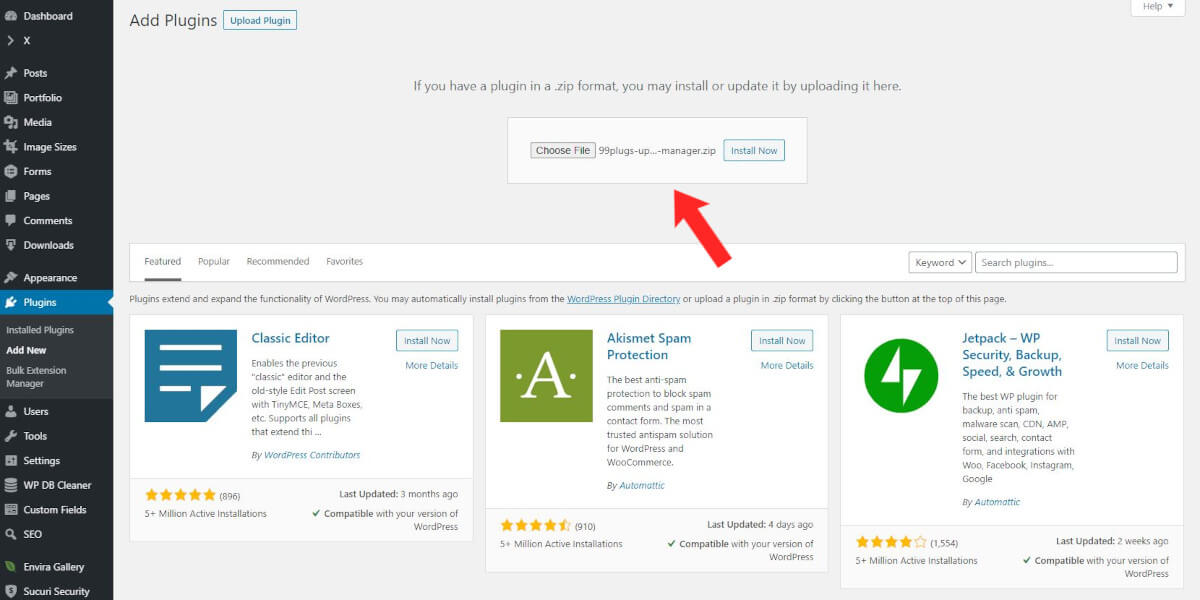
Once installed, you will need to click on the Activate Plugin button to start using the 99Plugs Update Manager.
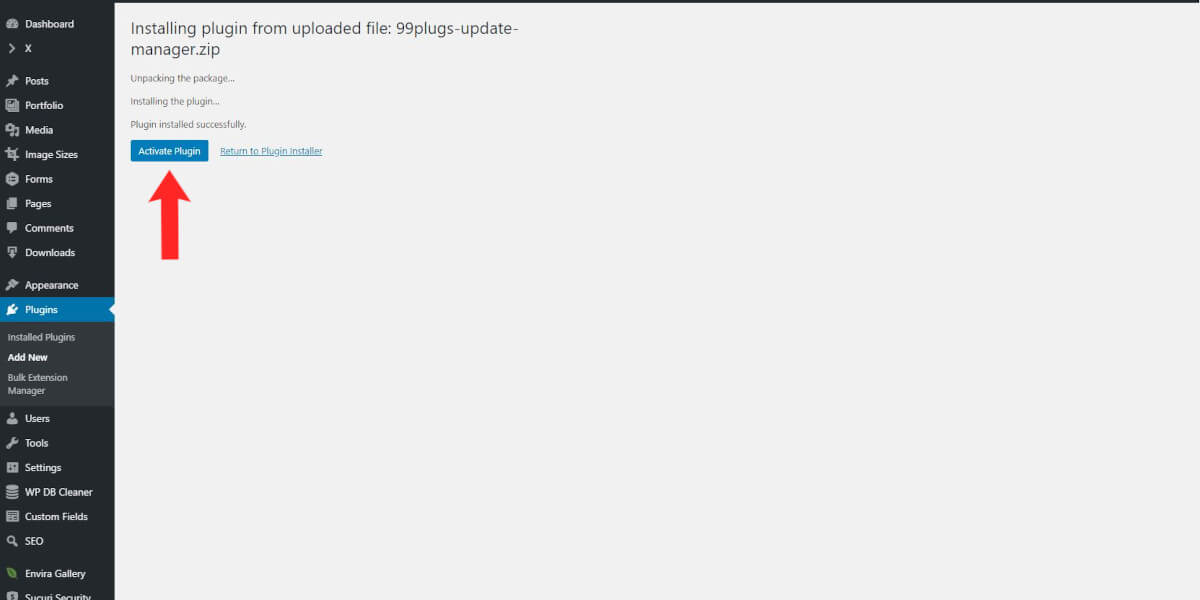
Enabling Updates: Entering Update Keys
Now that we have the 99Plugs Update Manager installed and activated, you will find a new menu item under Tools called 99Plugs as seen in the screenshot below. Simply click on 99Plugs and you will be taken to the 99Plugs Update Manager interface.
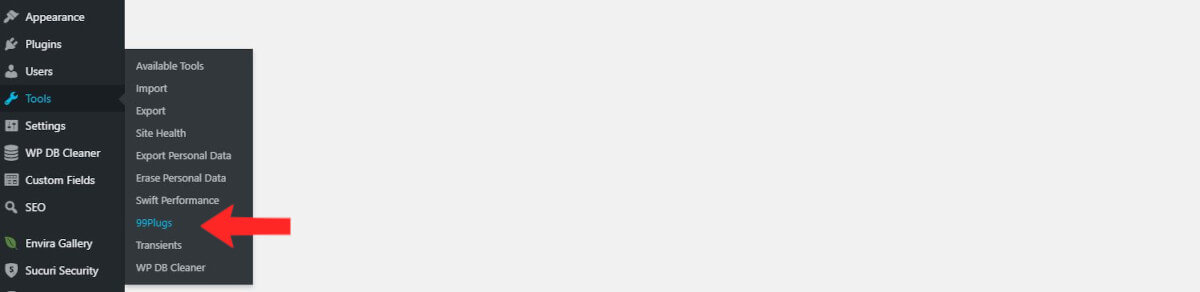
This is where you will enter your update keys to start receiving automatic updates for your 99Plugs purchases.
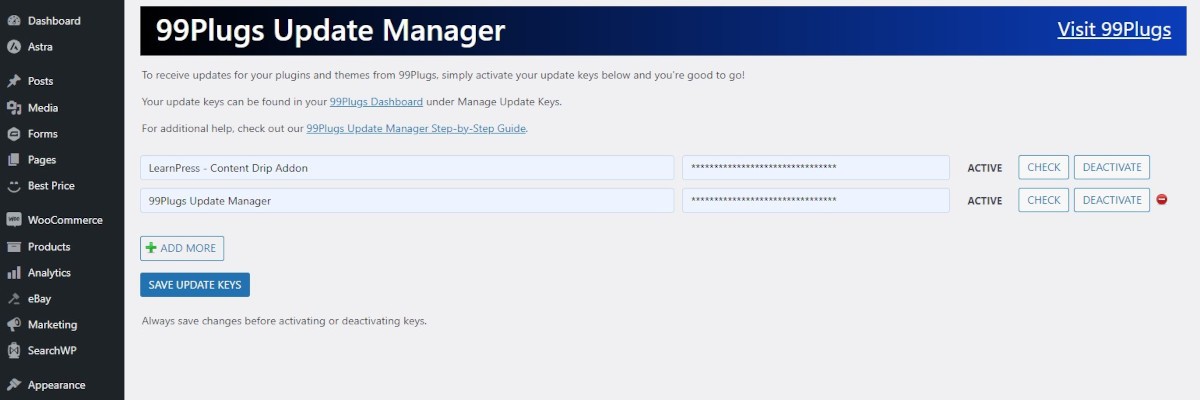
You can find your update keys by heading back to your 99Plugs Account Dashboard and navigating to the Update Keys section.
When entering keys into the 99Plugs Update Manager, please be sure the item name and update key are entered exactly as they appear in your Update Keys section.
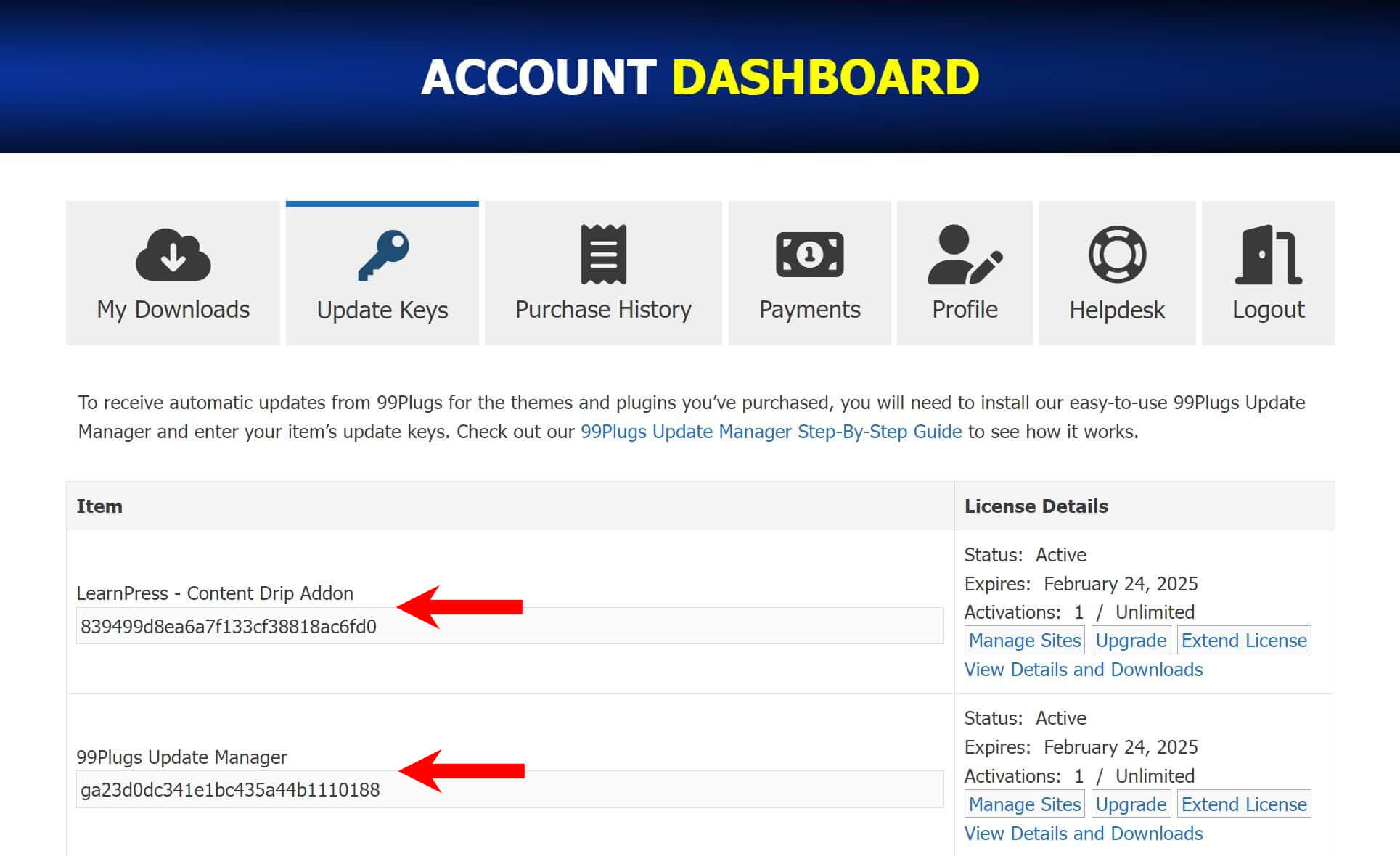
After successfully activating your update keys, the 99Plugs Update Manager will immediately start checking for updates for your premium WordPress plugins and themes. Whenever an update becomes available, it will be delivered right within your WordPress Dashboard, just like any other WordPress updates.
It doesn’t get any easier than that!

VIP Access Passes
With a VIP Access Pass, you no longer need to enter an update key for each individual plugin or theme.
That’s right, you simply enter the name and update key for your VIP Access Pass and you’re good to go. Your VIP Access Pass will enable updates for every premium WordPress plugin and theme on 99Plugs.
Now how cool is that?
Don’t miss out on the exclusive benefits of a VIP Access Pass from 99Plugs! Get a VIP Access Pass now!
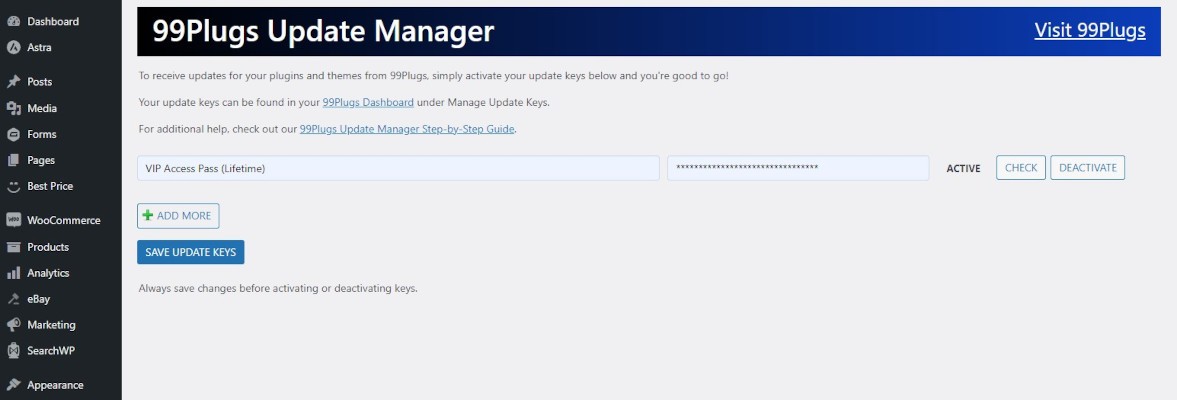
Enhanced Tools: Update, Backup, and Recovery
Plugin and Theme Tables: Complete Overview of Your Installed Plugins
Say goodbye to searching through your WordPress dashboard to find your purchases from 99Plugs! Our new plugin and theme tables allow you to see a complete overview of all your installed plugins and themes, with a small 99Plugs logo icon displayed next to the items from our site, making it a breeze to manage your premium plugins themes and ensuring you’re always up to date with the latest versions.
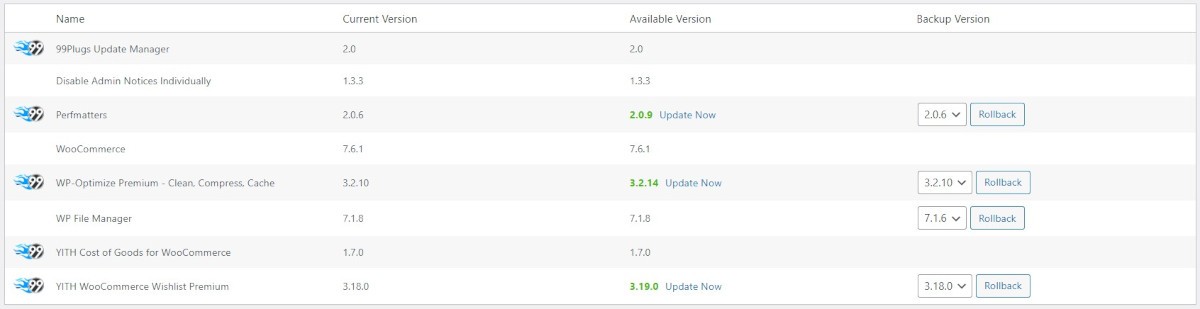
Backup Your Plugins and Themes Before Updating
You can now automatically back up your plugins and themes before updating them. This added layer of protection not only ensures that you won’t lose any customizations or important data during an update, but also provides a safety net in case there are issues with the updated version. Should you encounter any problems, you can quickly revert back to the previous version in just a few clicks, allowing you to maintain your site’s functionality until the issue is resolved. You can find the backup settings in the 99Plugs Update Manager under the Settings tab.
Rollback Feature: Restore Previous Versions of Plugins and Themes
Ever updated a plugin or theme only to find out that it causes an issue with your site? Worry no more! Our new rollback feature allows you to easily restore a previously backed-up version of your plugin or theme, minimizing downtime and keeping your site running smoothly until the issue is resolved.

Fallback Update System: Taking Updates to the Next Level
In rare cases, some plugins and themes may override the normal WordPress update process, preventing them from being updated through the standard method. To address this, we’ve developed a fallback update system that allows you to bypass this and update your premium plugins and themes directly from within the 99Plugs Update Manager.